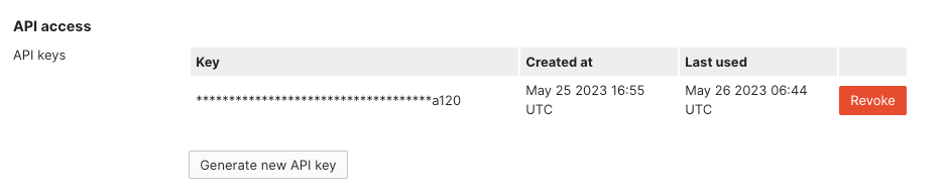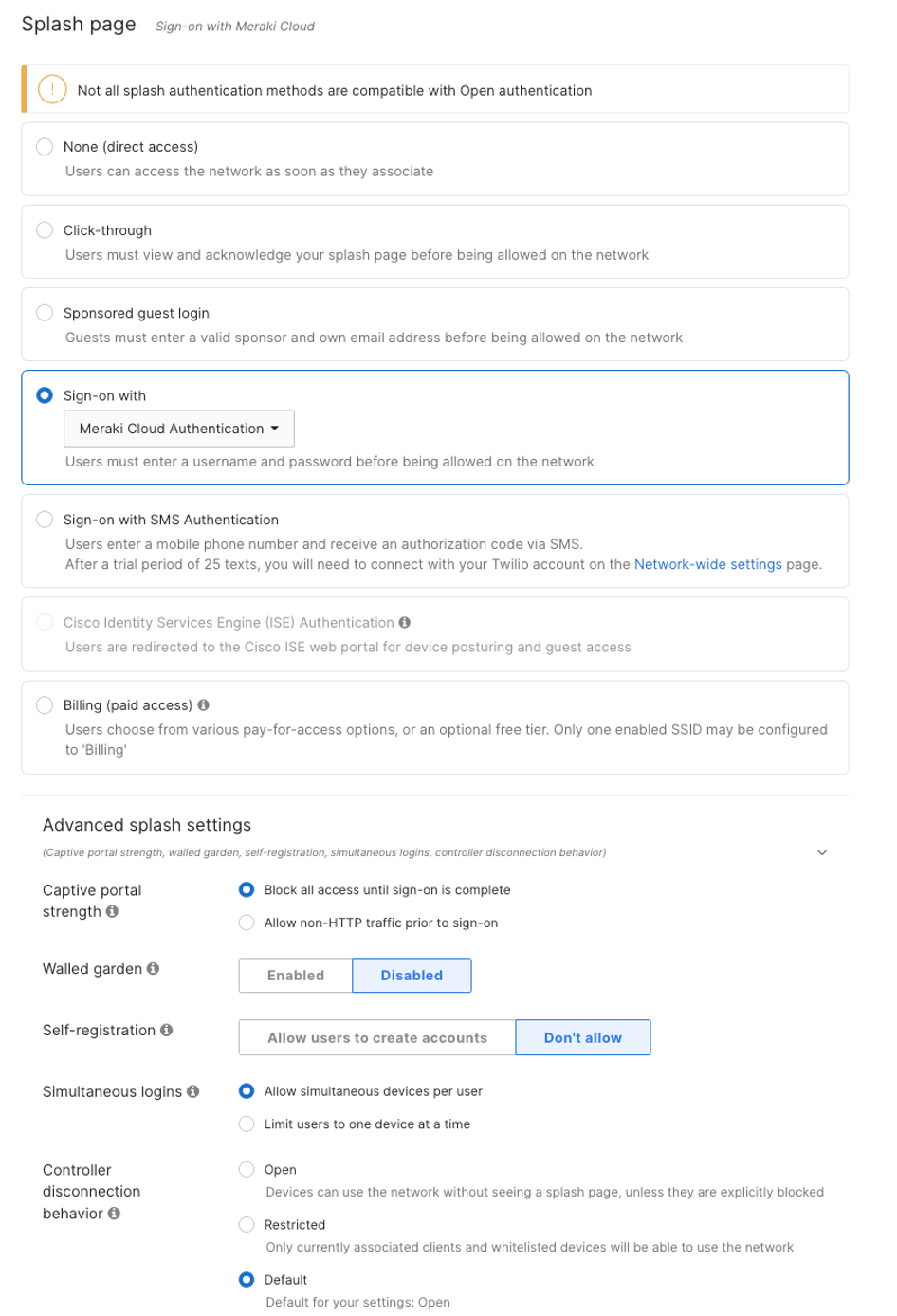Setting up Meraki
Enable Dashboard API Access
Log into Cisco Meraki, navigate to Organization > Settings. Locate the section titled Dashboard API access and select Enable Access, then save your changes.
Create an API key
Choose your username at the top-right of the Meraki dashboard and select My profile. Locate the section titled Dashboard API access and click on Generate new API key. Store your key in a safe place.
Note: If you do not see a button labeled “Generate new API key” then the API quota may be full. In this scenario, it is necessary to remove an API key before a new API key can be generated or locate an already generated key for use in the Envoy config.
Configure your guest SSID
Select under Security “Open (no encryption)”
Select under Splash Page Sign-on with Meraki Cloud Authentication.
Make sure as well to Don’t allow self-registration under the Advanced splash settings