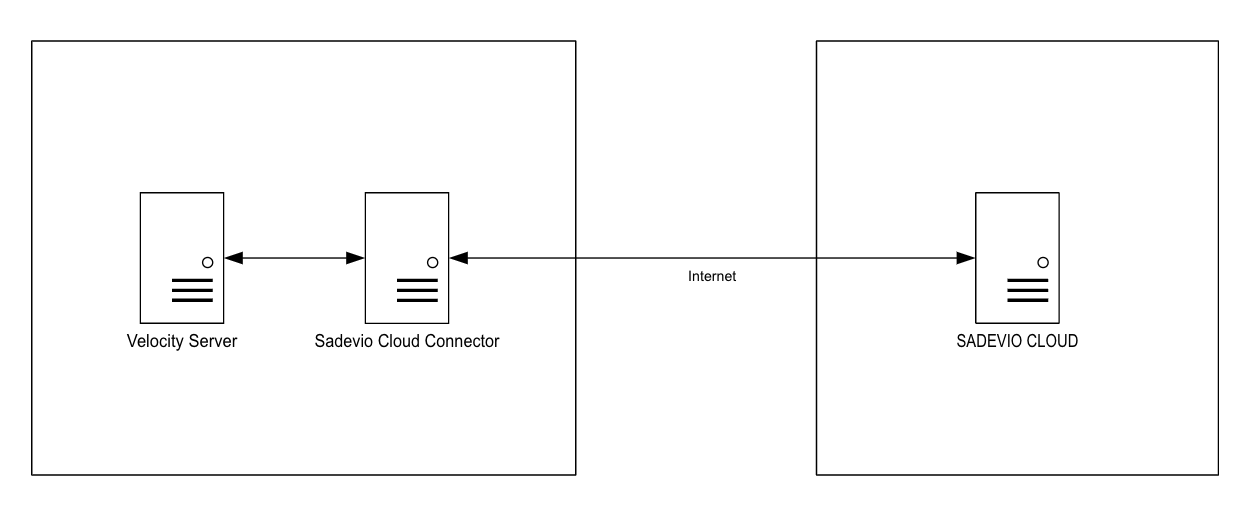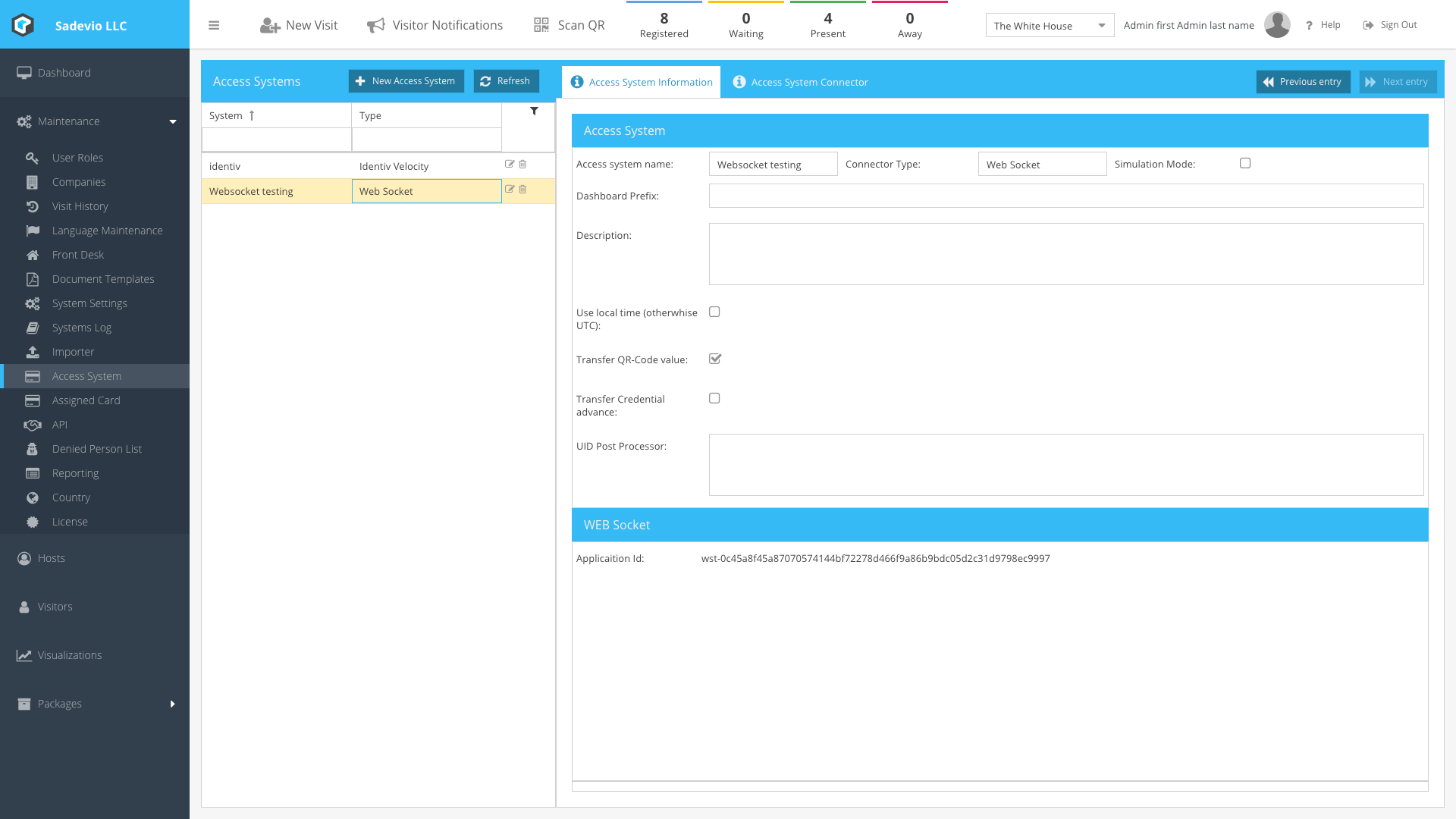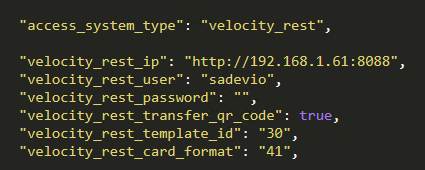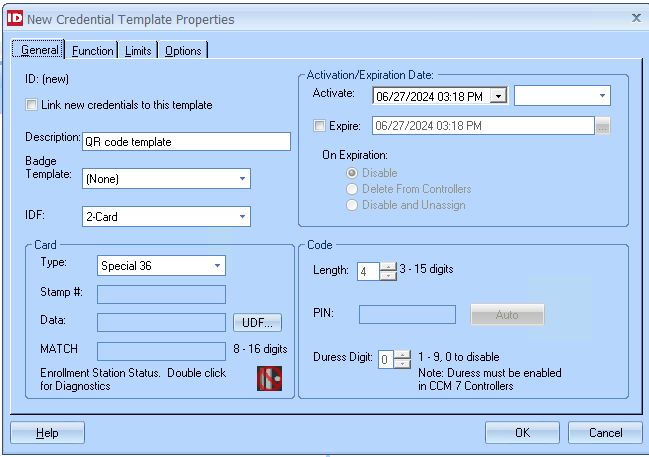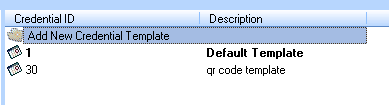Sadevio Cloud System Connector
To connect your on-premise access control system, you can install the sadevioSADEVIO cloudCloud connectorConnector service. This service to connectfacilitates the sadeviointegration of the SADEVIO Cloud Solution towith your access control system.
Overview
Download the Sadevio Cloud Connector and install it in the same network, where the Velocity Server is.
Configure Sadevio Cloud System.
-
GoCreatetoaMaintenance -New Access Systemand create a new access system.:- Navigate to the Maintenance section.
- Select Access System.
- Click on Create New Access System.
-
Set Connector Type:
- Select Web Socket as
Accessthe access system connectortypetype. - This
Socket.thisaction will generateaan applicationid,ID.
Webwhichyou - Select Web Socket as
-
toRecord
configureApplicationonID:your- Make
connectorawith.note of the generated application ID, as it will be needed for configuring the Cloud Connector.
cloud - Make
Configure Sadevio Cloud Connector
-
Locate the Configuration File:
- The configuration file for the Sadevio Cloud Connector
configurationisfilenamedisappsettings.json. - You can find it in the
ProgramDatadirectory, usually locatedintatthe ProgramData directory file the filename appsettings.jsonUsually underC:\ProgramData\Sadevio.
- The configuration file for the Sadevio Cloud Connector
-
Open the Configuration File:
- Navigate to the
C:\ProgramData\Sadeviodirectory. - Open the
appsettings.jsonfile with a text editor.
- Navigate to the
-
Activate the Cloud Connector Function:
- In the
appsettings.jsonfile, ensure that the cloud connectorfunction.function is activated and the application id set.
- In the
Configure Identiv Velocity features
-
Locate
followingthe Configuration Section:- In the
appsettings.jsonfile, find the configurationinsection for theappsettings.jsonaccessfilesystem.
- In the
-
Set Access System Type:
- Set the
access_system_typetovelocity_rest.
- Set the
-
Enter Connection Details:
Enter- Provide the IP address
andof your Velocity system. - Enter the generated user and
passwordpassword.
- Provide the IP address
Example configuration in appsettings.json:
Configure Velocity Badge Template
-
Open Velocity Client:
- Launch your
velocityVelocity Clientandapplication.
go - Launch your
-
Navigate to
Configuration - Velocity Configuration -Credential Template Configuration:- Go to Configuration.
- Select Velocity Configuration.
- Click on Credential Template.
-
There you can createCreate anewNew CredentialTemplate.Template:- Add the required
functions
areasyouneeded. - Press
After you have pressed okOK to save the new credential template.
wish.Youneed - Add the required
-
Retrieve and Configure Template ID:
- Note the template
idID of the newly created credential template. - Open the
appsettings.jsonfile. - Set the
velocity_rest_template_idto theappsettings.jsontemplateSetID.theForvelocity_rest_template_idexample, set it to30.
inthis - Note the template
Configure Velocity Card Format
The card format configuration is used to determine which algorithm is used to generate the Velocity MATCH Code.
WeRefer have one section in our documentation which shows youto the mapping of the algorithm. Velocity Card Format Mapping section in our documentation for details on the available algorithms.
So let say we would like toTo use "Special 36" tofor generategenerating the MATCH CODECODE, follow these steps:
-
youLocatethentheneedConfiguration Section:- In the
appsettings.jsonfile, find the configuration section for card format.
- In the
-
Set the Card Format:
- Configure the
velocity_rest_card_formatvariable toconfigure inthesadevioappropriateappsettings.jsonvalue.the variableFor "velocity_rest_card_format"Special 36," set it to41.41.
- Configure the