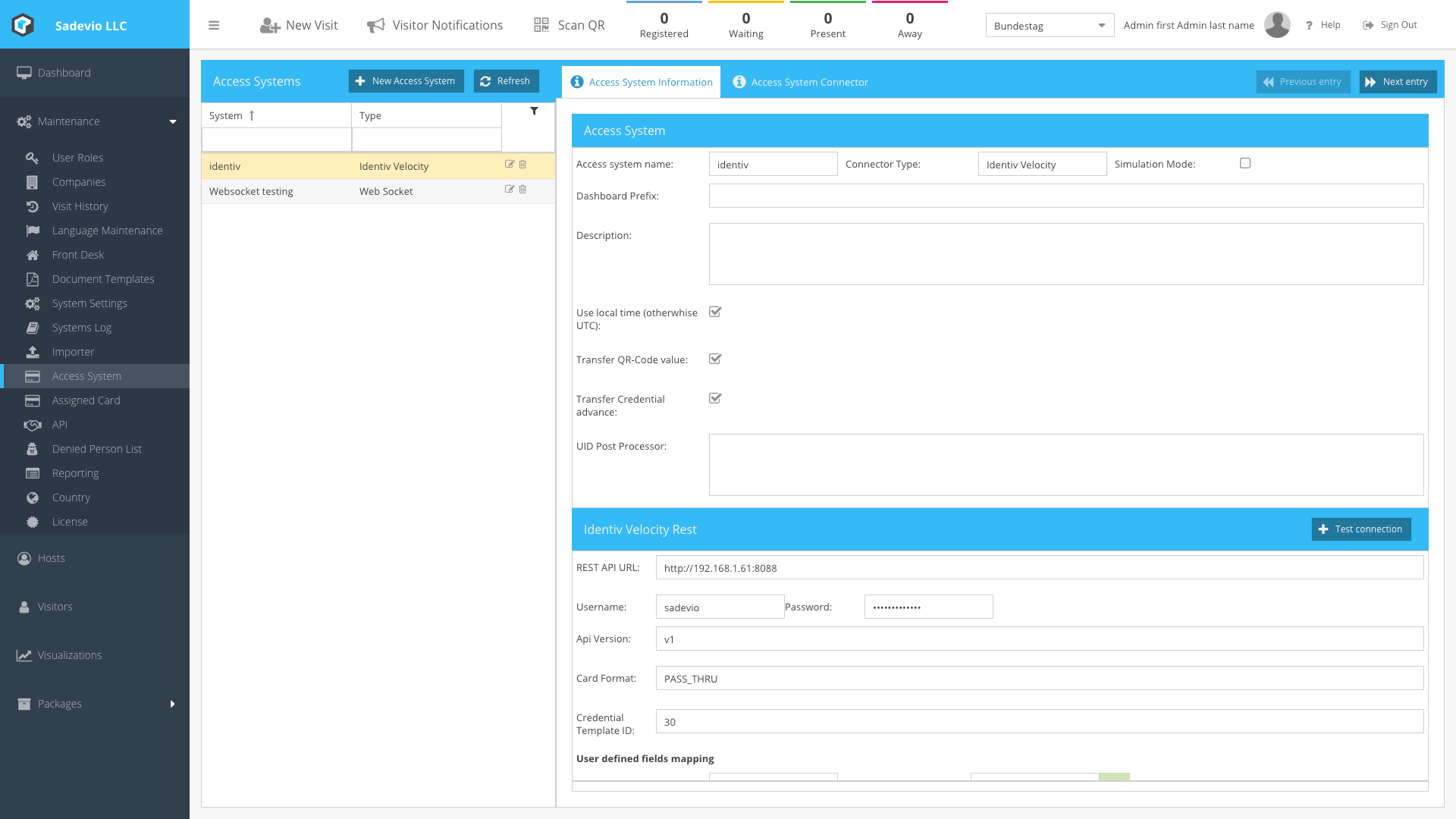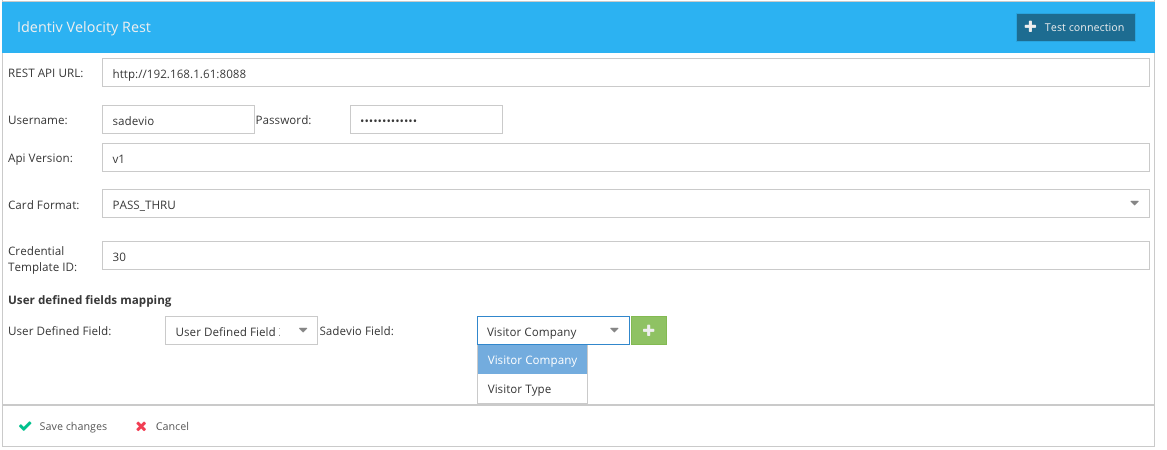Sadevio On-Premise configuration
This section will focus on how to configure the SADEVIO system to activate the Velocity integration when running on-premise.
Configure the access system
-
Create a New Access System:
- Go to Maintenance.
- Select Access System.
- Click on Create New Access System.
-
Select Connector Type:
- Choose Identiv Velocity as the connector type.
Configure the Velocity REST API
-
Set REST API URL:
- Enter the IP address and port for the Velocity REST API. e.g. http://192.168.1.61:8088
-
Enter Credentials:
- Provide the username and password generated with the Velocity configuration tool.
-
Configure Card Format:
- Select the card format algorithm you want to use to generate the Velocity MATCH code. Refer to the Velocity Card Format Mapping section for details.
-
Set Credential Template ID:
- Enter the ID of your generated credential template in Velocity. Refer to the Configure Velocity Badge Template section for more information.
Configure User Defined Fields
-
Map SADEVIO Fields to Velocity Fields:
- Under the User Defined Fields section in the configuration, you can map SADEVIO fields to the corresponding user-defined fields in Velocity.
-
Populate Velocity Fields:
- The SADEVIO system will automatically populate the mapped information into the appropriate Velocity fields.