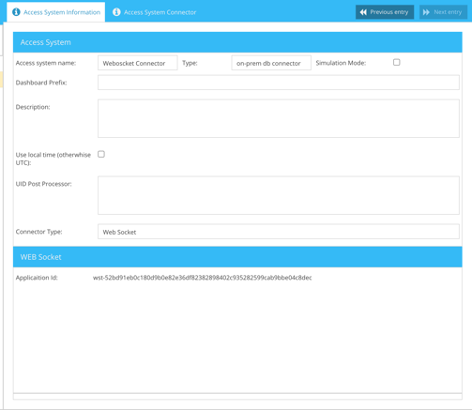Configure Access Control Cloud Connector
Create a Sadevio connector token in the sadevio cloud system.
Go to Maintenance -> Access System -> New Access System.
As Connector Type, select Web Socket.
The system will generate a unique Application Id which you need for the service.
Now we need to configure the windows service. Open the configuration file as Administrator C:\ProgramData\Sadevio\appsettings.json.
Simply open it with a text editor.
|
{ "Logging": { "Console": { "Default": "Trace", "Microsoft": "Warning", "Microsoft.Hosting.Lifetime": "Information" }, "LogLevel": { "Default": "Information", "Microsoft": "Warning", "Microsoft.Hosting.Lifetime": "Information" } }, "AllowedHosts": "*",
"SADEVIO": {
"local_ip": "", "service_port_loop": 5005, "service_port_any": 5010, "certificate_path": "", "certificate_password": "",
"cloud_connector": true, "cloud_connector_url": "wss://cloud.sadevio.com/sadevio_socket_module/socket/{0}/accesscontrol", "cloud_connector_application_id": "wst-52bd91eb0c180d9b0e82e36df82382898402c935282599cab9bbe04c8dec ",
"access_system_database_connector": "Data Source=192.168.1.174\\SQLEXPRESS,1433;Initial Catalog=Velocity;User Id=sadeviointegration;Password=sadeviointegration", "access_system_database_connector_dialect": "NHibernate.Dialect.MsSql2012Dialect, NHibernate", "access_system_database_connector_connection_driver": "NHibernate.Driver.SqlClientDriver"
}
} |
|