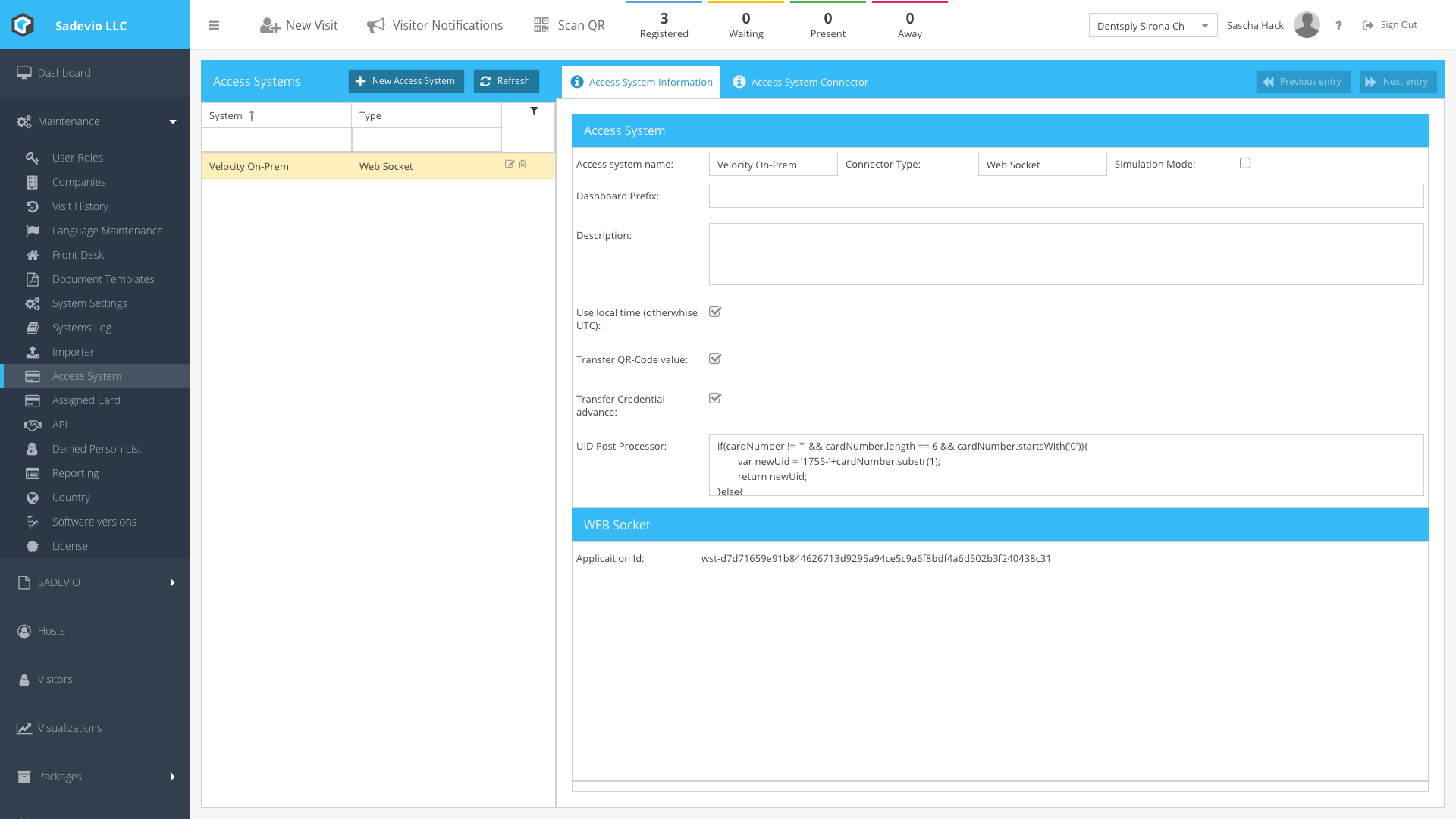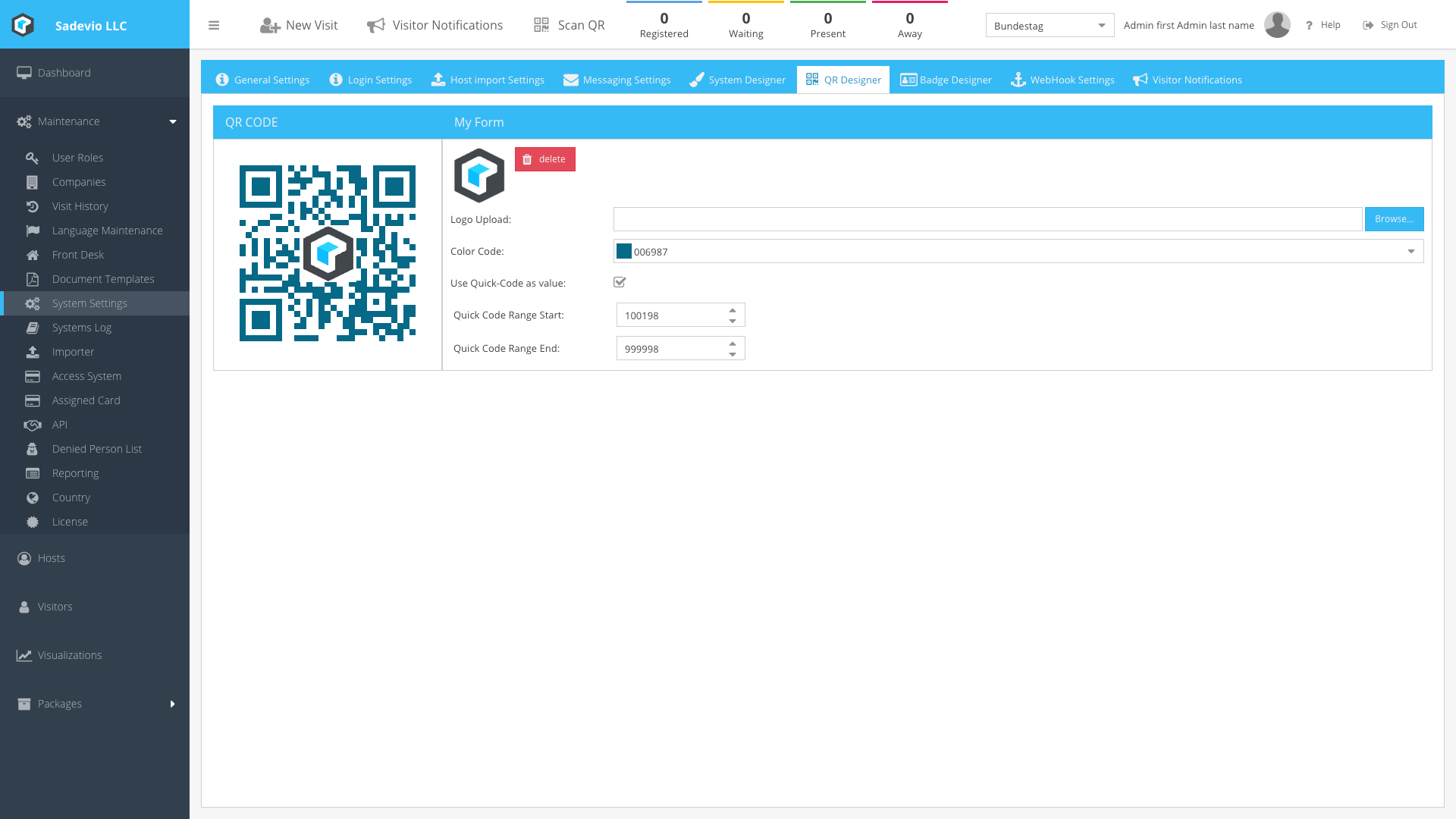Activate QR-Code generation in velocity
This section explains how to configure the QR code transaction for the access control system.
Configure transfer of qr code to the access control system
To transfer the QR code to the access control system, you need to activate the feature in the access control section.
Activate QR Code Transfer:
-
- Go to Maintenance.
- Select Access System.
- Choose your specific access system from the list.
- Activate the feature Transfer QR-code value.
Configure QR code to use quick code value
When using Wiegand to read values with a QR code reader, you may encounter limitations on the length of values a QR code can use. To address this, you can configure SADEVIO to use the quick code as the value for the actual QR code. The range for quick codes can be from 000000 to 999999. These values are autogenerated but can be limited to a specific range if needed.
Transfer QR Code in Advance
Sometimes it is necessary to transfer the QR code to the access system in advance. For example, when the QR code should function independently of the visitor's check-in status, allowing the user to use the QR code immediately.
The QR code will be valid in the access control system according to the validity period configured for the specific visit.
Activate Advance QR Code Transfer:
-
- Go to Maintenance.
- Select Access System.
- Choose your specific access system from the list.
- Enable the feature Transfer credential in advance.