Advanced Search
Search Results
21 total results found
Create DropBox app
Login to https://www.dropbox.com/developers/ Press “Create apps” Select Dropbox APIApp folderEnter your name for the application e.g. “Sadevio Signed Documents”
Generate Access Token
Now you need to generate an access token to be able to connect to dropbox.
Provide the generated Access Token
Copy the Access Token from DropBox Go to your Sadevio Portal Maintenance -> API -> DropBox integration Activate the integration and paste the Access Token. Save your changes and you are ready to go.
Setting up Meraki integration
Enable Dashboard API Access Log into Cisco Meraki, navigate to Organization > Settings. Locate the section titled Dashboard API access and select Enable Access, then save your changes. Create an API key Choose your username at the top-right of the Meraki ...
Configure Meraki in Sadevio
Maintenance > Front Desk > Select your Front Desk > Apps > Cisco Meraki Start from the top to the bottom. First set your application token Select your organization Select the Network of your organization Select your guest WIFI SSID If you want to skip ...
Setting up lack integration
Configure Slack in Sadevio
Copy the Bot User OAuth Access Token in slack Go to your Sadevio Portal Maintenance -> API -> Slack integration Activate the integration and paste the OAuth Token. Save your changes and you are ready to go.
Install Velocity Web Service
Requirements Velocity Operator User: This is required for the IIS application pool. Velocity REST API Software: Ensure you have the necessary software for the REST API. Velocity REST API User Creation Tool: This tool is needed to create users for the REST...
Activate QR-Code generation in velocity
This section explains how to configure the QR code transaction for the access control system. Configure transfer of qr code to the access control system To transfer the QR code to the access control system, you need to activate the feature in the access cont...
Velocity Card Format Mapping
For card creation you need to configure which format velocity has to use. Below you can see the mapping table and which id you need to configure in sadevio. STANDARD_26_BIT_WIEGAND = 1 STANDARD_27_BIT_WIEGAND = 2 STANDARD_28_BIT_WIEGAND = 3 STANDARD_29_B...
Sadevio Cloud System Connector
To connect your on-premise access control system, you can install the SADEVIO Cloud Connector service. This service facilitates the integration of the SADEVIO Cloud Solution with your access control system. Overview Download the Sadevio Cloud Connector and...
Sadevio On-Premise configuration
This section will focus on how to configure the SADEVIO system to activate the Velocity integration when running on-premise. Configure the access system Create a New Access System: Go to Maintenance. Select Access System. Click on Create New Access ...
Temporary Card Replacement
Our temporary card replacement feature allows employees to create temporary access cards using the kiosk, for example, if they have forgotten their regular access card. The system will automatically deactivate all active cards in the access system and assign a...
Customization of UI text
To change specific elements you can use the language maintenance to customize the text you want to change. For the Check-In application Kiosk, tablet, iPad, you will need to filter for application checkin_terminal and set the specific keyname as shown below. ...
Installation
Execute to provided installation file and follow the installation wizard. After the installation was successful executed, you will find the service in the Microsoft services overview. The configuration file you can find under C:\ProgramData\Sadevio\appse...
Configure Access Control Cloud Connector
Create a Sadevio connector token in the sadevio cloud system. Go to Maintenance -> Access System -> New Access System. As Connector Type, select Web Socket. The system will generate a unique Application Id which you need for the service. Now we need to c...
Passport Reader Integration
{ "Logging": { "Console": { "Default": "Trace", "Microsoft": "Warning", "Microsoft.Hosting.Lifetime": "Information" }, "LogLevel": { "Default": "Information", "Microsoft": "Warning", "Micr...
Sadevio Configuration
To activate the sadevio Entra AD sso saml login to your application and go to Apps and select Entra AD SSO SAML Install the application. Under step 4 you can find the needed urls on the azure portal. Azure Entity ID (entra_entity_id) Copy the "micros...
Azure Entra ID (Azure AD) – SAML SSO Configuration Guide
Step 1: Create an Enterprise Application Go to https://entra.microsoft.com In the left menu, click "Applications" → "Enterprise applications" Click "+ New application" Select "Create your own application" Enter a name (e.g. Sadevio Vis...
Sadevio Configuration
To activate the sadevio Entra AD sso saml login to your application and go to Apps and select Entra AD SSO SAML Install the application. Azure AD credentials Copy the needed information from your admin portal Application ID & Tenant ID Copy t...