Recently Updated Pages
Azure Entra ID (Azure AD) – Employee syncronistaion
Step 1: Create an Enterprise Application Go to https://entra.microsoft.com In the le...
Sadevio Configuration
To activate the sadevio Entra AD sso saml login to your application and go to Apps and select E...
Sadevio Configuration
To activate the sadevio Entra AD sso saml login to your application and go to Apps and select E...
Azure Entra ID (Azure AD) – SAML SSO Configuration Guide
Step 1: Create an Enterprise Application Go to https://entra.microsoft.com In the left ...
Passport Reader Integration
{ "Logging": { "Console": { "Default": "Trace", "Microsoft": "W...
Configure Access Control Cloud Connector
Create a Sadevio connector token in the sadevio cloud system. Go to Maintenance -> Access System...
Installation
Execute to provided installation file and follow the installation wizard. After the installati...
Customization of UI text
To change specific elements you can use the language maintenance to customize the text you want t...
Temporary Card Replacement
Our temporary card replacement feature allows employees to create temporary access cards using th...
Sadevio On-Premise configuration
This section will focus on how to configure the SADEVIO system to activate the Velocity integrati...
Sadevio Cloud System Connector
To connect your on-premise access control system, you can install the SADEVIO Cloud Connector ser...
Install Velocity Web Service
Requirements Velocity Operator User: This is required for the IIS application pool. Velocity ...
Velocity Card Format Mapping
For card creation you need to configure which format velocity has to use. Below you can see the m...
Activate QR-Code generation in velocity
This section explains how to configure the QR code transaction for the access control system. Co...
Configure Slack in Sadevio
Copy the Bot User OAuth Access Token in slack Go to your Sadevio Portal Maintenance -> API ->...
Setting up lack integration
Setting up Meraki integration
Enable Dashboard API Access Log into Cisco Meraki, navigate to Organization > Settings. Locate t...
Configure Meraki in Sadevio
Maintenance > Front Desk > Select your Front Desk > Apps > Cisco Meraki Start from the top to th...
Create DropBox app
Login to https://www.dropbox.com/developers/ Press “Create apps” Select Dropbox APIApp folder...
Provide the generated Access Token
Copy the Access Token from DropBox Go to your Sadevio Portal Maintenance -> API -> DropBox inte...